Prevent Spoofing and Impersonation Emails using DKIM and DMARC
We have all received emails that look genuine but turned out to be a spoof or impersonation. Imagine if your clients were to receive an email...

Email filtering helps to stop spam and junk mail from entering your inbox. But there will be instances where email filtering systems need your help to determine if an email is safe or potentially a scam. These emails are sent into quarantine. Email quarantine is where you can choose to delete or release an email. Watch our video and use this guide to understand:
Email filtering works by scanning all emails that are sent to you. Between a quarter and a third of all emails you receive will end up in quarantine. Email quarantine helps to isolate emails that are suspicious. By not automatically placing a suspicious email into your inbox, it forces human intervention. Research shows that 90% of malware attacks begin from email when someone interacts with an email that seems legitimate but is not.
Cybercriminals use emails to impersonate team members or well-known brands and entice unsuspecting employees to enter login details and bank details or download an attached zip file that contains malware. Once the malware has entered your IT, cybercriminals could access and freeze your files, including emails, sensitive financial information, IP and client data as well as contact your clients.
Cybercriminals are very good at tricking computer users and using a convincing story/email graphics to provoke a knee-jerk reaction. This is why it is important to check emails in quarantine carefully. Make sure you are focused and check suspicious emails properly to prevent a cyber-attack and financial losses to your business.
If you are one of our IT support clients, you have probably noticed the daily quarantine email in your inbox each day. This contains all of the emails received over the past 24 hours deemed to be spam or contain malicious content. Email quarantine is in place to protect you and your IT systems and prevent you from receiving unwanted messages.
Now and again you will find a legitimate email get caught in quarantine. There are a number of steps you need to take to release an email from quarantine and add the email to your 'allowed senders list' to ensure that any future emails from this sender are not blocked.
Look out for your daily quarantine email. An email will be sent from quarantine@superfast-it.com under the sender name 'Superfast IT Email Security'. It is a good idea to create an Outlook rule to move all quarantine reports into a single folder to keep them organised.
Inside the quarantine report email you will see a few different options:
View, Search, Sort Reports. This option will allow you to log into the online portal to view the full quarantine report.
Request Current Reports. This option will automatically send you a newly updated report to show any new emails which have been quarantined since you received the last quarantine report.
Change Report Settings. This will present you with a few options to change the quarantine report settings, such as the frequency of when the report is delivered and whether you would like to receive a quarantine report if no emails have been quarantined.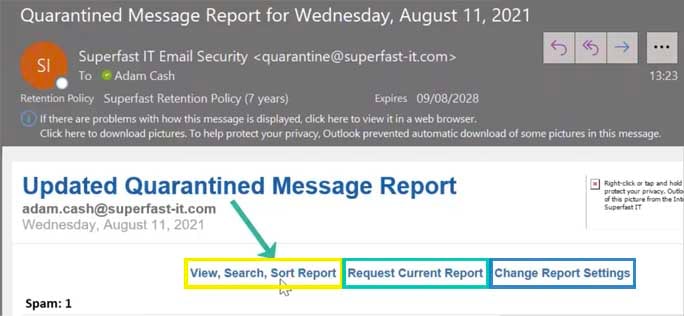
Below these options, you will see the emails which have been quarantined since your last report. Next to these are two options are view and release. We always recommend viewing these emails first before releasing them. Always double-check the sender and content inside the email. Remember, if you do not recognise the sender and are not expecting an email, do not release it.
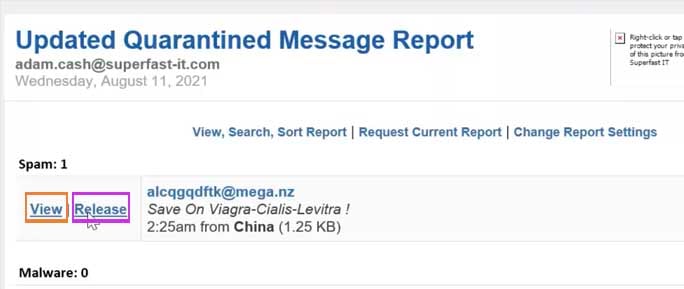
If you were expecting an email that has been caught in quarantine by mistake, then it can be released. Here are the steps you should take to release your quarantine email:
In the quarantine email report, click 'View' next to the email you want to release. The next step is to verify the sender and the email contents.
After clicking 'View', you will be automatically directed to the Superfast IT quarantine portal. This will open up in your web browser. This is where you can view more information about the email in question.
In the Superfast IT quarantine portal, you can see the sender's email address in the from field, the received date, and the country where the email originated from. If you scroll down the page, you can check the contents of the email as well. If you are happy that the email address, date received, country and contents of the email is legitimate, you can then request for it to be sent directly into your inbox.
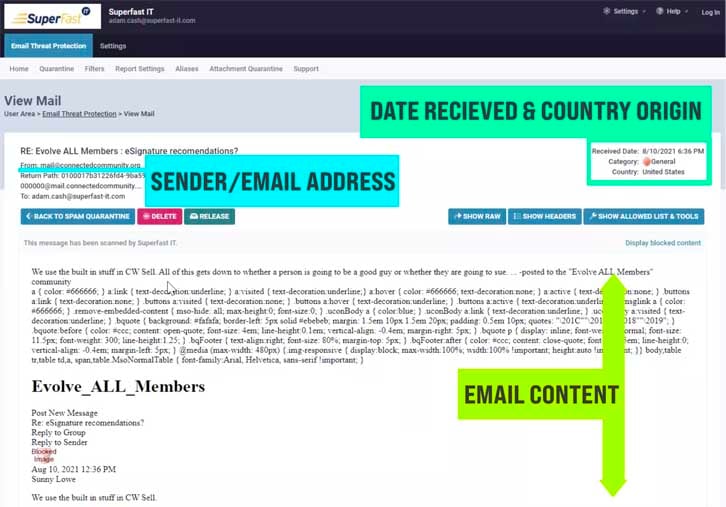
You will also see 'Delete' and 'Release' options which you can select accordingly. If the email is spam or not legitimate then press 'Delete'.
To release a quarantined email, select 'Release'. Once you have selected 'Release', the email should arrive in your inbox within the next 30 seconds.
You will then be presented with an option to add this sender to your safe senders list. We only recommend adding a single sender address onto the allowed list rather than the whole domain.
If you have any questions or issues, please contact our support team by emailing support@superfast-it.com. Our team is happy to help. If you're not currently a customer and you were interested in implementing our email security service, schedule time with one of our consultants.
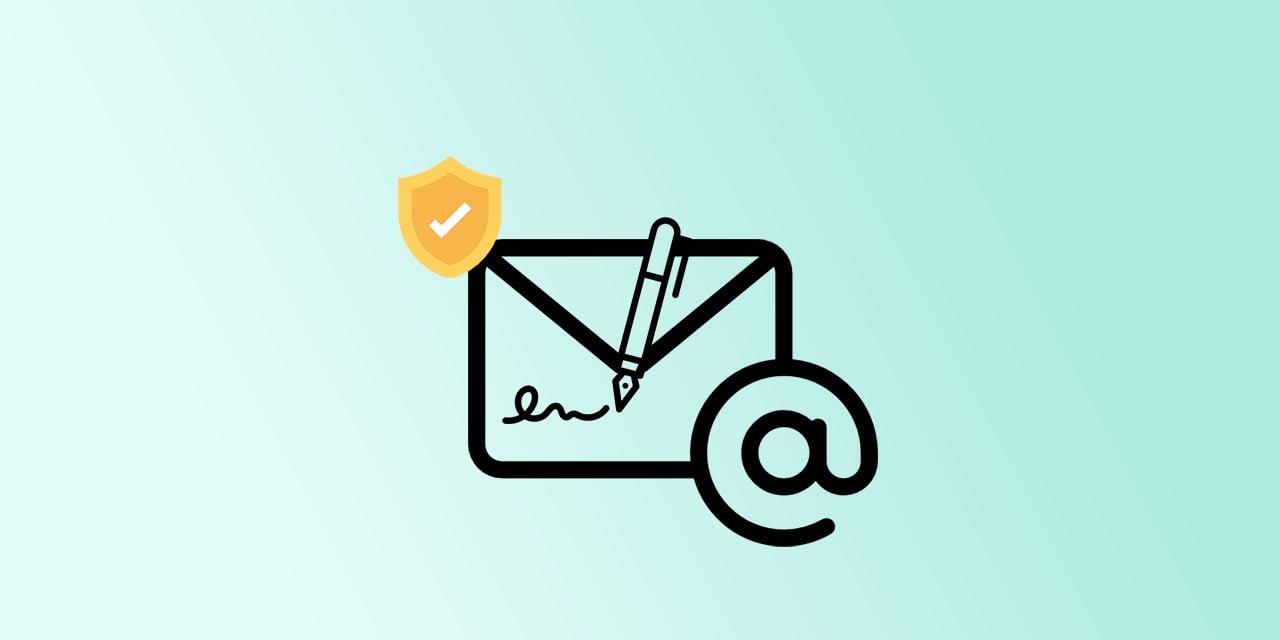
We have all received emails that look genuine but turned out to be a spoof or impersonation. Imagine if your clients were to receive an email...

In today's digital business environment, email remains the primary channel for professional communication. However, this critical business tool is...

Do you ever worry that your email has been hacked and your data breached? Cyber attacks make global news headlines on a weekly basis; Hackney Council...