IT support help desk response time
How long will it take to solve our IT support issue? This is one of the most common questions we are asked. IT support response time and resolve time...

When faced with an IT issue, you need to know how to inform your IT support team and access the help you need quickly and efficiently. This guide will explain the following:
To access our IT support, you can use telephone or email:
Our support team is available to help you between 08:00 and 17:00, Monday to Friday, excluding bank holidays.
If you require emergency support outside these hours, you can contact us on 01384 880650. Please note that using this service may incur additional charges if you don't have an out-of-ours IT support agreement with us.
For non-urgent issues, email is the best way to get support. Examples of non-urgent requests include:
Email your non-urgent requests to support@superfast-it.com.
When you need immediate assistance, call us on 0121 309 0090. Most calls are answered within 10 seconds. Urgent issues include anything that is stopping or hindering you or your company from working.
For escalations, you have access to our service coordinator, our service manager, and our directors. This ensures that any issue can be addressed promptly and appropriately.
For security reasons, we can't accept support requests using this website's chat function or forms.
When you call, you will speak with one of our friendly team members within seconds. If a technician isn't available to deal with your issue immediately, we'll take down your details, raise a support ticket, and have someone call you back as soon as possible.
In rare situations, you may need to leave a voicemail. Our team will receive it, and we will call you back as quickly as we can.
After contacting us, you will receive an email notification with your IT support ticket number. This email will allow you to check the status of your request via our online portal.
An IT technician will contact you to resolve the issue within the timeframe in our service level agreement. Most problems can be resolved remotely. If an issue cannot be fixed remotely, such as a computer not turning on or a server needing parts replaced, we will schedule an on-site visit.
We can access your computer using our remote control tool to provide remote support. If this hasn't already been installed on your machine, we will guide you through the installation.
Before we access your computer, close any files or programs containing sensitive data. Our technician will then remotely access your computer to resolve the issue. You will see your mouse moving, and an icon/banner will indicate the technician’s access, which will disappear once the session ends. The technician will most likely stay on the phone with you throughout the process.
The RMM is a set of tools we use to keep an eye on your IT systems from a distance. This technology allows us to monitor your systems’ performance, install updates, fix issues, and provide support without needing to be on-site. Using RMM, we can quickly address potential problems, reduce downtime, and ensure your IT environment runs smoothly, keeping your business operations uninterrupted.
You may notice a small icon with the IT part of our logo. You can click on this icon to see a range of options. You may occasionally receive pop-up messages from our RMM with notices, such as asking you to reboot your computer. If you receive such a notice, it is important to follow the instructions and not ignore the message. Failing to install security updates can leave your computer vulnerable to a cyber attack and put your company at risk.
If you have further questions, please let us know by emailing us at support@superfast-it.com.

How long will it take to solve our IT support issue? This is one of the most common questions we are asked. IT support response time and resolve time...
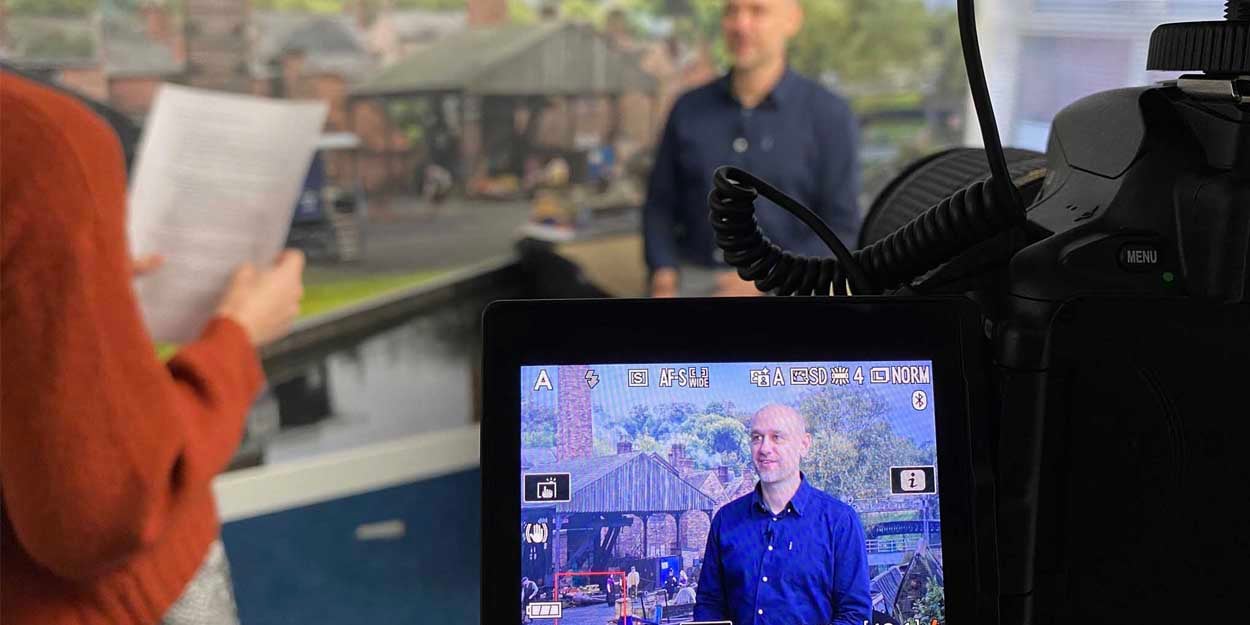
What's included with our IT support services? It is important to know what IT support services are included in your managed service agreement when...
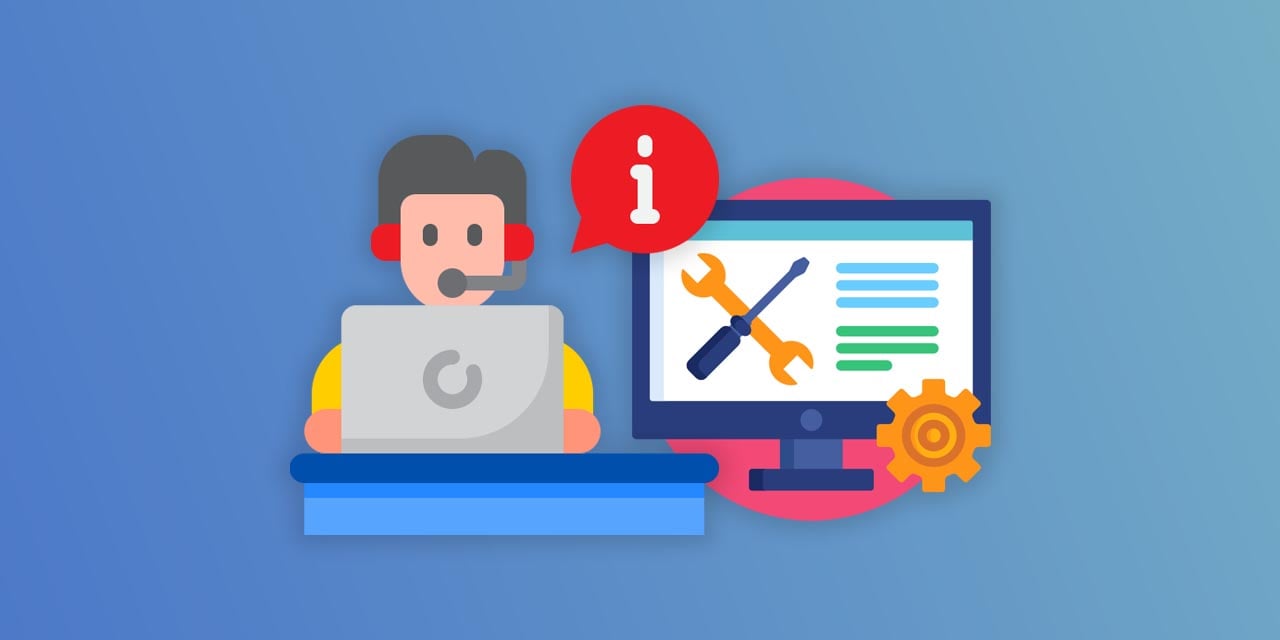
In this article, we will define IT support and explain what IT support means to an organisation or business.