Best Way to Present PowerPoint in Microsoft Teams with PowerPoint Live
Today, the best way to present a PowerPoint presentation on Teams, is by using PowerPoint Live. PowerPoint Live is a professional and easy method to...

Remote working has become the norm with the pandemic and lockdown forcing businesses to quickly adopt collaborative tools such as Microsoft Teams in Microsoft 365. In short, Teams allows remote workers to communicate and work together on projects.
We have collated the key 5 functions of Teams to help you learn how to use this remote-working software.
One of the top features of Microsoft Teams is the ability to collaborate on documents. Your entire workforce can access any documents from the Office 365 repertoire. This includes Word documents, spreadsheets in Excel, PowerPoints, and even PDFs. With Teams, these documents are opened and hosted in the cloud. As a result, they can be edited and updated live. You can provide your workers with access to the same documents, meaning they see these updates and make edits themselves.
Consequently, dozens of remote workers can all sync together on the same project. It’s easy to make changes to a document and see who has been active. Effectively, it’s the perfect tool where teams are working remotely on a project.
When it comes to remote business meetings, Zoom seems to get all the praise. However, Microsoft Teams has video calling capabilities as well. To be honest, it goes beyond simple video calls. You can set up meetings within Microsoft Teams and invite as many people as you like. You can choose if you need a video call or just audio. If you opt for video, there are various Microsoft Teams backgrounds you can use to make your home look more professional or have a bit of fun.
Naturally, meetings are a fantastic way of connecting with remote workers and keeping everyone updated. Still. Microsoft goes the extra mile with the features available. There’s a chat section where people can type questions, and one of our favourite features is the record function. That’s right, you can record your video conferences and share them. This is ideal in scenarios where team members are missing – it means they can stay updated in their own time!
Microsoft Teams lets you share things during meetings and calls as well. A great feature is the screen sharing capability. This allows you to bring up your screen and show people what you’re working on. It’s like sitting next to an employee at work and showing them your computer screen. This makes it so much easier to describe things and ensures everyone is on the same page.
Maintaining effective communication is one of the hardest aspects of working from home. When everyone is in the same office, it's easy to speak with whoever you want. There’s no danger of someone missing an email or taking ages to respond when you can shout across the office. However, the instant messaging functionality on Teams can help bring your attention to quick messages or reminders.
All messages are sent in real-time, a bit like WhatsApp or iMessage. Communication is instant and proves to be far more effective than using emails for short, snappy messages.
This software gets its name from one of the main features. The whole idea of Microsoft Teams is to encourage you to create groups or Teams within your business. You can add people to specific Teams or create company wide teams, for anyone to join and participate in.
When you create a group, you can share documents, host calls - all within that group/team. It’s a very smart idea to create a team for all the different departments in your business or even for projects where team members from different departments can collaborate together.
For every team you create, there will be a channel. The channel is essentially where all your work gets shared within each team. Everything we mentioned about calls, messages, sharing, it all happens inside the channel and you can create as tabs many as you like.
Tabs within your channel let you organise key information into sections. So, you can have one tab for Word documents or one for audio files. Your team can navigate between tabs with ease. Pretty much every Microsoft application can be added as a tab, for example, using Stream to share videos.
A really useful tab to add is Planner, which can be used as an interactive 'to do' list. 'Buckets' of lists of tasks can be created and allocate to team members. Within each task you can create dues dates, with automatic reminders that are sent directly to your outlook email to remind you that your outstanding task is due.
All in all, business owners can take advantage of the excellent features on Microsoft Teams. It’s set up to help
Superfast IT offer IT support to businesses in Birmingham and the West Midlands, helping small business to use technology better. Explore how to make the most of your existing IT and discover technology to improve your efficiency by joining our community.
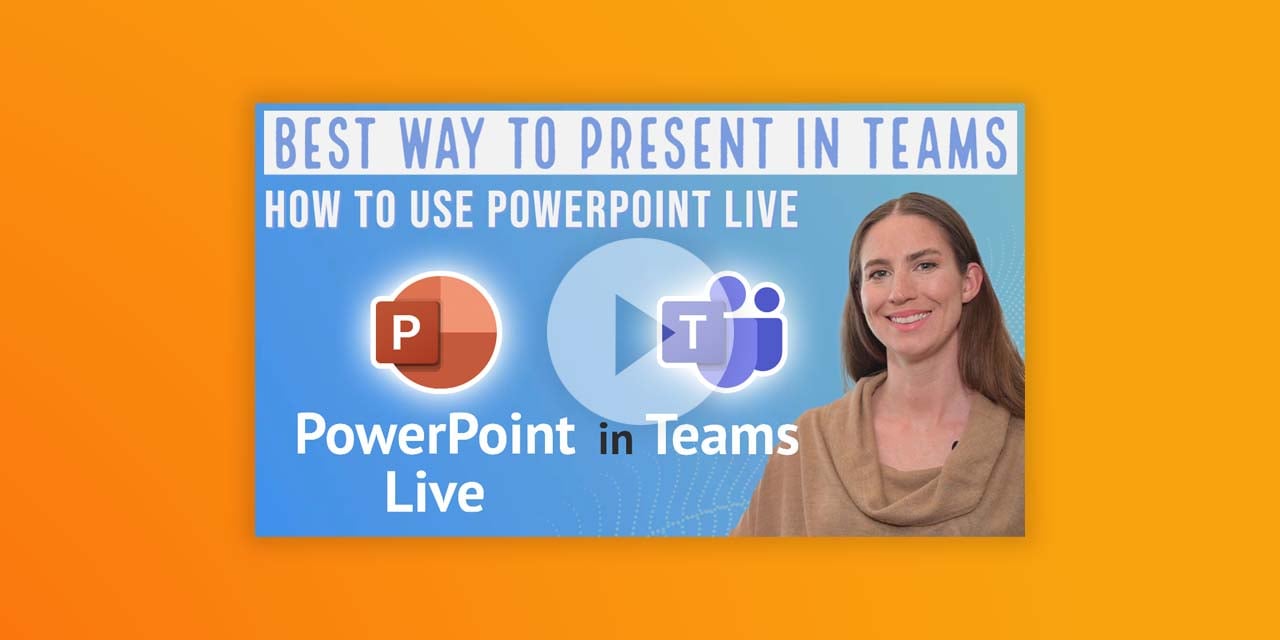
Today, the best way to present a PowerPoint presentation on Teams, is by using PowerPoint Live. PowerPoint Live is a professional and easy method to...
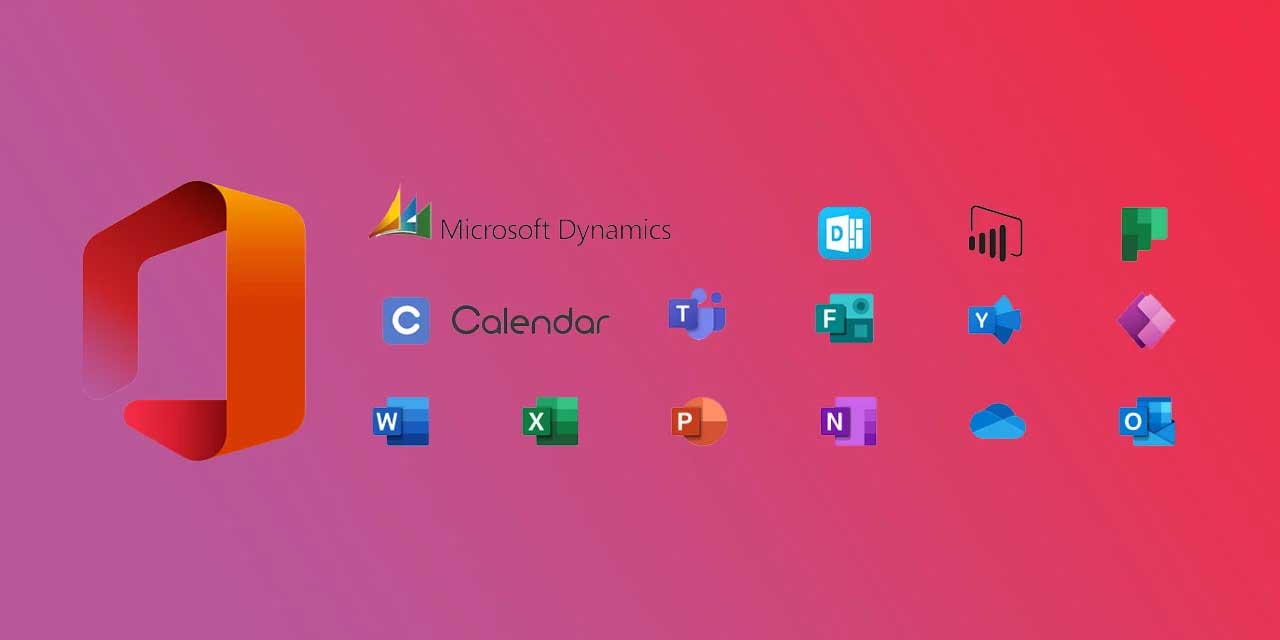
1 min read
Microsoft 365, which was rebranded from Office 365 earlier in 2020, is Microsoft’s flagship productivity software. For a monthly fee, you can...

As a medium-sized business, you may have an in-house IT team managing your day-to-day technology needs. Your IT professionals are the backbone of...